Mastering Movement and More
Delving into Minecraft isn't easy when there's no instruction manual or tutorial to help get you started. You might have trouble figuring out what does what - how to jump, sneak walk, drop items, etc.
Below is a breakdown of Minecraft's keyboard and mouse controls on the PC platform.
Movement Controls
The basic controls are easy to understand because they form a standard "forward, backward, side to side" motion.
- W: move forward
- A: sidestep left
- S: move backward
- D: sidestep right
- Move Mouse: look around
Next to those controls are two others that are also simple to use with the left hand:
- Left Shift: hold to sneak while walking, prevents you from walking off edges
- Spacebar: jump
Action Controls
- Left Mouse Button: attack, swing arm to dig, mine, chop, pull switches, punch
- Left Mouse Button hold: break nearby blocks
- Right Mouse Button: uses the item, place blocks
- F: swap items between the main and off hand
- Q: drop the item in hand
- Mouse Scroll Wheel: switch items in inventory toolbar
- Mouse Scroll Wheel click: switch to block type highlighted by the cursor
Interface Controls
- I: open inventory
- T: activate chat in multiplayer games
- F: activate in-game fog
- Escape: open options menu
- F1: hide the visual interface
- F2: take an in-game screenshot
- F3: view debug display to show the character's coordinates and other information
- Shift F3: see game performance
- F5: switch perspective between first-person (default) and third-person
- F8: make the cursor move more smoothly
- F11: switch between full-screen and windowed displays
- Tab: list all the players
Note: These "F" keys are function keys, which are located at the top of the keyboard. They are not combination keys that involve pressing the F key plus a number.

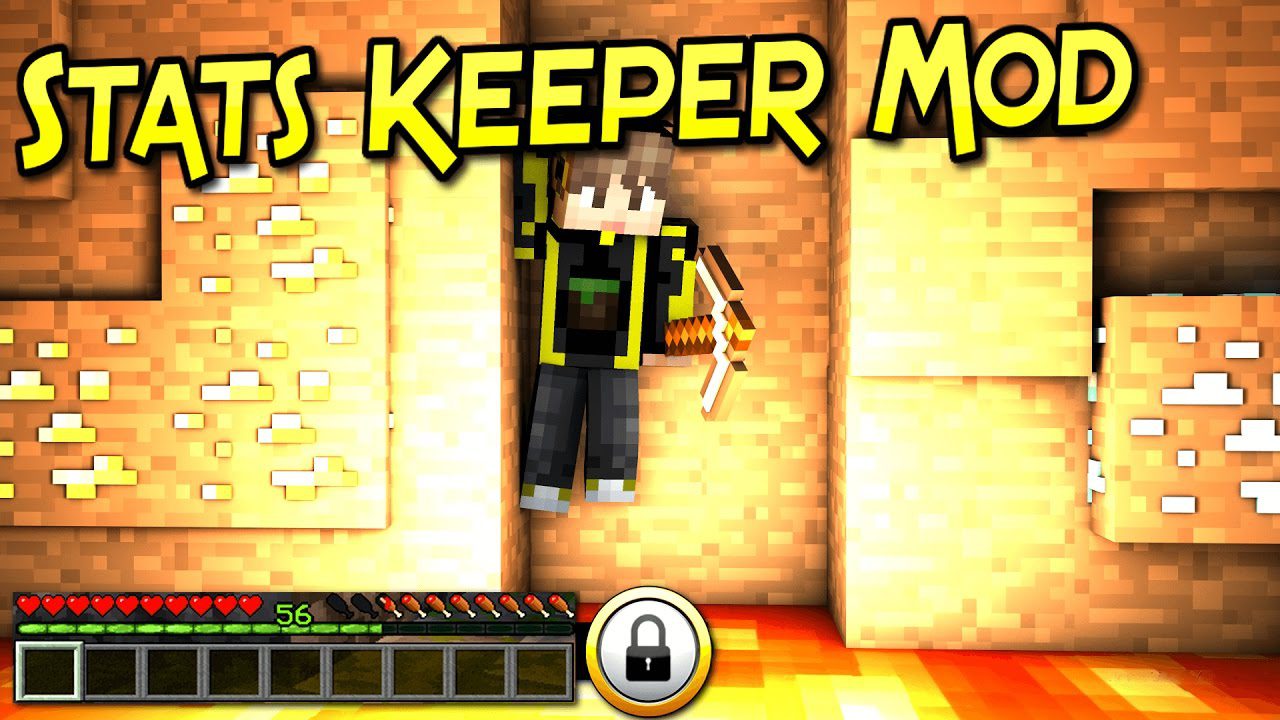




No comments:
Post a Comment