Default Options Mod 1.15.2/1.14.4 is a way for modpacks to ship default settings without having to include an options.txt file (as that would override player changes).
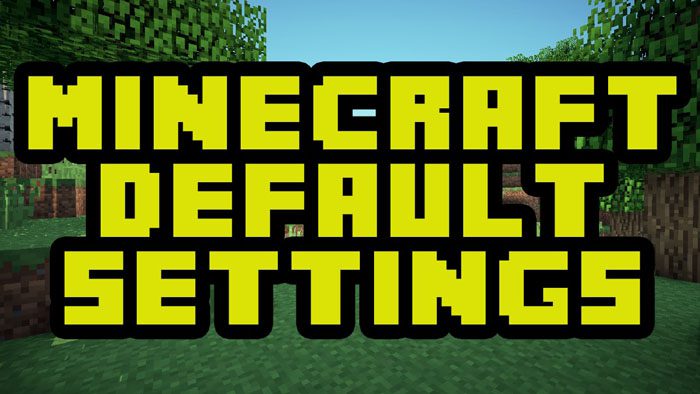
Screenshots:
Default Options
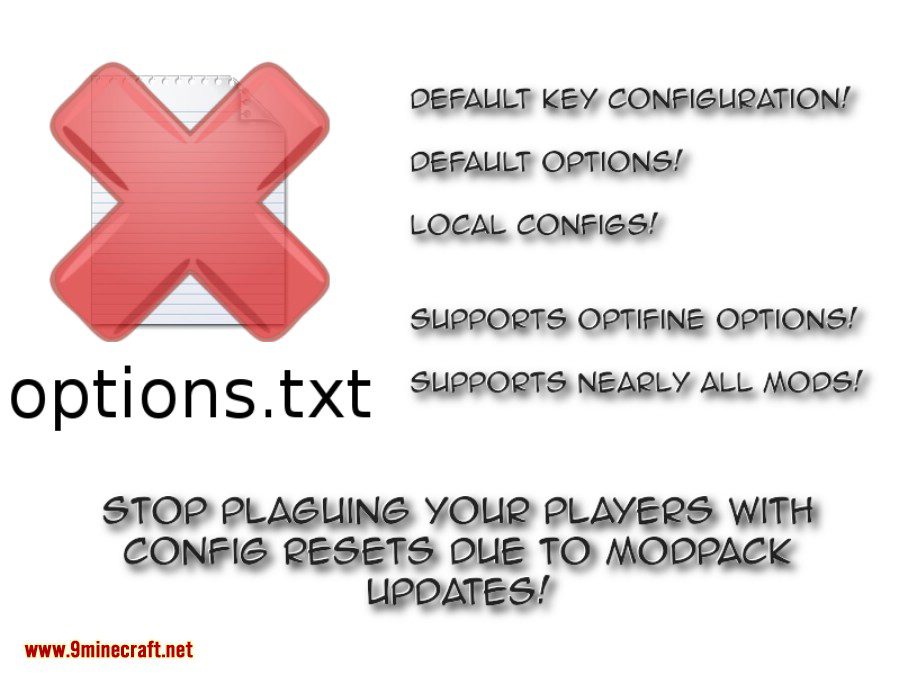
Custom Default Mappings
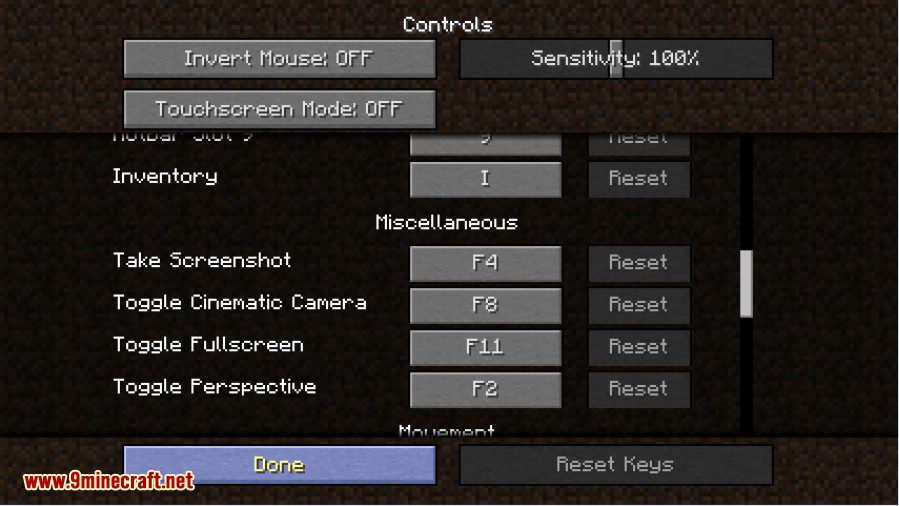
Setting up Default Keys:
- Configure the keys how you’d like them to be in the default configuration
- Run the “/defaultoptions saveKeys” command: the file defaultkeys.txt will be saved in the config folder
- Make sure to ship the defaultoptions folder inside the config directory, and NOT the options.txt from the root directory in your modpack. Victory!
Check the Controls GUI to see that the default settings have updated. Players will now start with these keys by default.
Setting up Default Options:
- Configure the options (e.g. FOV, video and audio settings) how you’d like them to be in the default configuration
- Run the “/defaultoptions saveOptions” command: the file defaultoptions.txt will be saved in the config folder
- Make sure to ship the defaultoptions folder inside the config directory, and NOT the options.txt from the root directory in your modpack. Woohoo!
Fresh installations of your pack (=> no existing options.txt) will now get the default options you specified.
Setting up Default Servers (Minecraft 1.9.4+):
- Set up the servers how you’d like them to be in new installations
- Run the “/defaultoptions saveServers” command: the file servers.dat will be copied into the defaultoptions folder
- Make sure to ship the defaultoptions folder inside the config directory, and NOT the servers.dat from the root directory in your modpack. Victory!
Setting up Default Configs (Minecraft 1.9.4+):
If you want to set up your modpack in a way that lets users change specific config files without having them overwritten by updates, you can put those files into the defaultoptions folder rather than the config folder. Those files will only be copied over into the config folder on the first run of the pack. Sadly Minecraft’s mod configurations aren’t standardized enough to provide a more complex solution without having lots of breakage.
Requires:
How to install:
- Make sure you have already installed Minecraft Forge.
- Locate the minecraft application folder.
- On windows open Run from the start menu, type %appdata% and click Run.
- On mac open finder, hold down ALT and click Go then Library in the top menu bar. Open the folder Application Support and look for Minecraft.
- Place the mod you have just downloaded (.jar file) into the Mods folder.
- When you launch Minecraft and click the mods button you should now see the mod is installed.
Default Options Mod 1.15.2/1.14.4 Download Links:
For Minecraft 1.7.10
For Minecraft 1.8.9
For Minecraft 1.9.0
For Minecraft 1.9.4
For Minecraft 1.10.2
For Minecraft 1.11
For Minecraft 1.11.2
For Minecraft 1.12.1/1.12
For Minecraft 1.12.2
For Minecraft 1.14.2
For Minecraft 1.14.3
For Minecraft 1.14.4
For Minecraft 1.15.1
For Minecraft 1.15.2
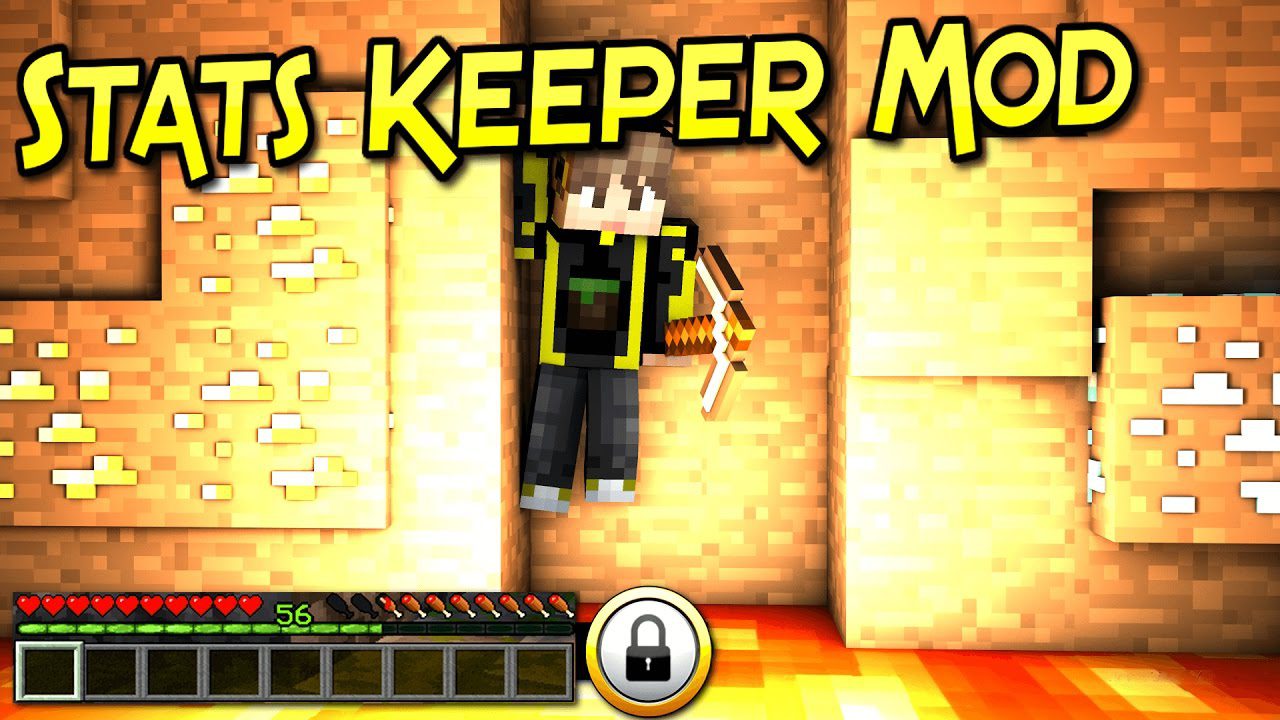



No comments:
Post a Comment