This Minecraft tutorial explains how to use the /summon command with screenshots and step-by-step instructions.
You can summon an entity (or mob) whenever you want using the /summon command in Minecraft. Let's explore how to use this cheat (game command).
TIP: If you need help generating your /summon command, try our Summon Mob Generator.
Supported Platforms
The /summon command is available in the following versions of Minecraft:
| Platform | Supported (Version*) |
|---|---|
| Yes (1.7.2) | |
| Yes (0.16.0) | |
| No | |
| Yes (1.2) | |
| No | |
| No | |
| No | |
| Yes (1.5.0) | |
| Yes (0.16.0) | |
| Yes |
* The version that it was added or removed, if applicable.
Requirements
To run game commands in Minecraft, you have to turn cheats on in your world.
Summon Command
Examples
How to Enter the Command
1. Open the Chat Window
The easiest way to run a command in Minecraft is within the chat window. The game control to open the chat window depends on the version of Minecraft:
- For Java Edition (PC/Mac), press the T key to open the chat window.
- For Pocket Edition (PE), tap on the chat button
 at the top of the screen.
at the top of the screen. - For Xbox One, press the D-Pad (right)
 on the controller.
on the controller. - For Nintendo Switch, press the right arrow button
 on the controller.
on the controller. - For Windows 10 Edition, press the T key to open the chat window.
- For Education Edition, press the T key to open the chat window.
2. Type the Command
We will cover examples of how to use the /summon command to summon a skeleton and another more complicated example that shows how to summon a wither skeleton.
Summon a Skeleton
In this example, we will summon a skeleton in Minecraft Java Edition (PC/Mac) 1.10 with the following command:
/summon Skeleton
Type the command in the chat window. As you are typing, you will see the command appear in the lower left corner of the game window. Press the Enter key to run the command.
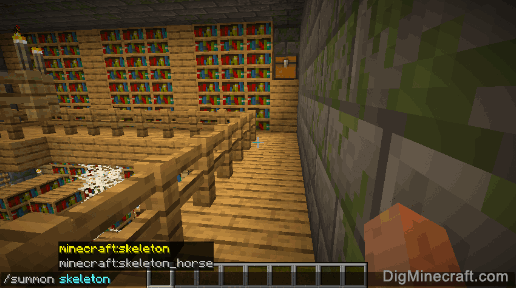
Once the cheat has been entered, the skeleton will spawn and appear in your world:
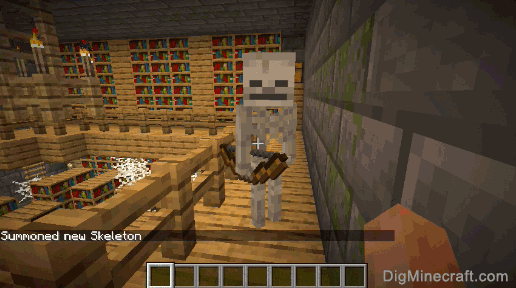
You will see the message "Object successfully summoned" appear in the lower left corner of the game window to indicate that the skeleton has been summoned. Because we did not provide XYZ coordinates, the skeleton will spawn directly on your position so you may need to look behind you to see it.
Summon a Wither Skeleton
In this example, we will summon a wither skeleton in Minecraft Java Edition (PC/Mac) 1.10 with the following command:
/summon Skeleton ~ ~ ~ {SkeletonType:1}
Type the command in the chat window and press the Enter key to run the command.
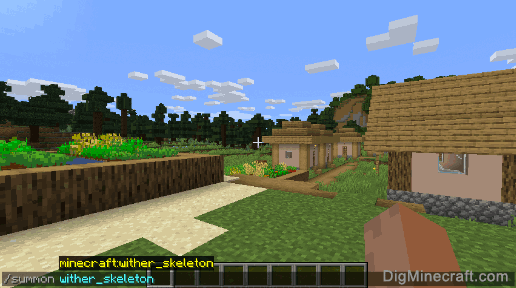
Once the cheat has been entered, the wither skeleton will spawn:
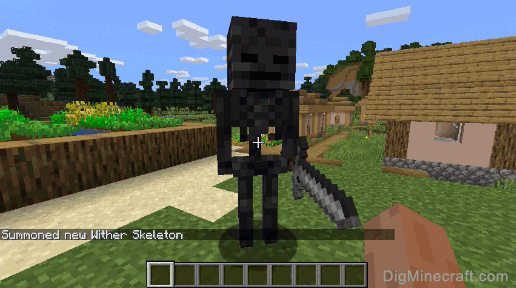
You will see the message "Object successfully summoned" appear in the lower left corner of the game window to indicate that the wither skeleton has been summoned.
TIP: Quite often you will see coordinates of
~ ~1 ~ in a /summon command, for example:/summon Skeleton ~ ~1 ~ {SkeletonType:1}
Wondering why? The coordinates
~ ~1 ~ are commonly used when running the /summon command from a command block so that the entity/mob spawns 1 block above the command block. Learn about the coordinate system.
Congratulations, you have learned how to use the /summon command in Minecraft.
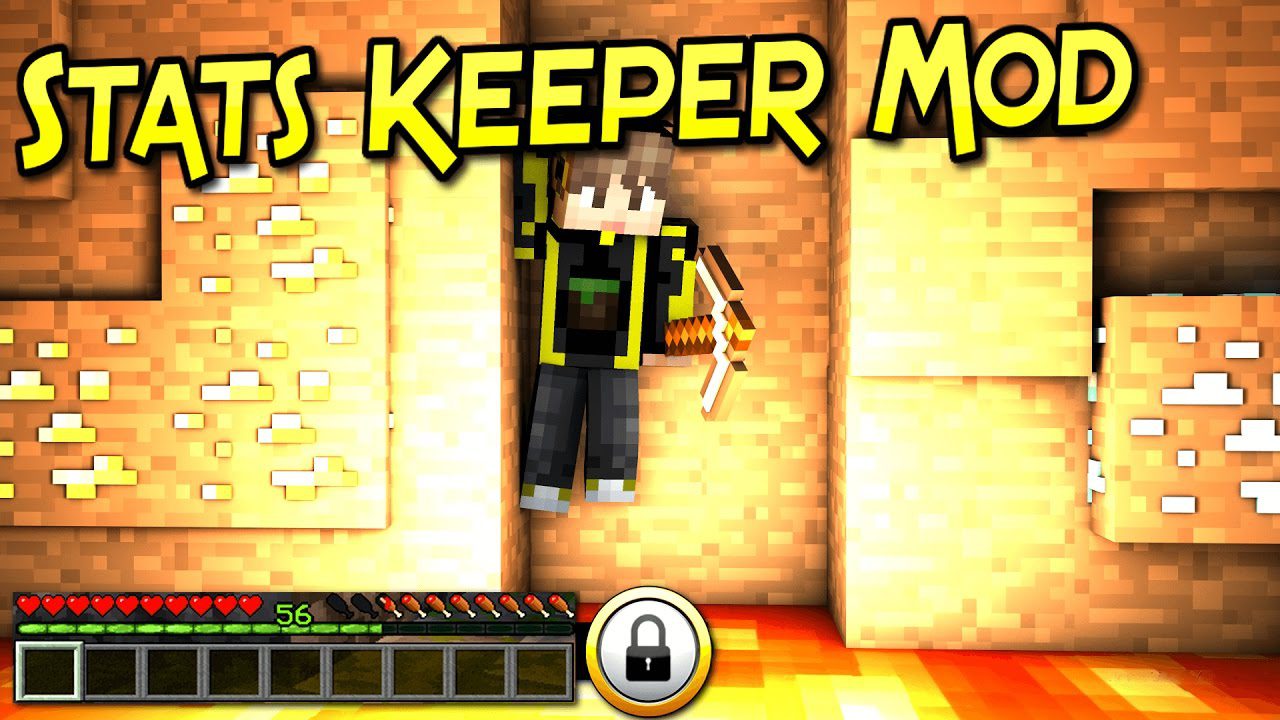




No comments:
Post a Comment