This #Minecraft tutorial explains how to turn on cheats with screenshots and step-by-step instructions.
You can not run game commands in #Minecraft until you have turned on cheats. Game commands let you switch between Creative and Survival game modes, change the time of day, change the weather, or summon a mob. Let's explore how to turn on Cheats.
Background
There are different versions of Minecraft and cheats are not yet available in all versions of the game. Currently, you can only run cheats (game commands) in:
- Java Edition (PC/Mac)
- Pocket Edition (PE)
- Windows 10 Edition
- Education Edition (EDU)
How to Turn on Cheats
Minecraft Java Edition (PC/Mac)
How do you turn on cheats in Minecraft Java Edition (PC/Mac)?
To turn on cheats in Minecraft Java Edition (PC/Mac), you need to create a new world and select More World Options... from the menu.
This will take you to another window where you select Allow Cheats: ON in the menu. Then continue to create your world as you normally would.
Now you will be able to use the
cheat commands in this Minecraft world. Turning on cheats through this menu does not affect other Minecraft worlds that you have prevously created, just the world that you are creating now.
TIP: In Minecraft Java Edition (PC/Mac), you can only turn on cheats when you first create your world!!
If you've spent a huge amount of time designing your world, but forgot to turn on cheats...you are stuck, you can't turn on cheats later. So when you create a world, turn on cheats...just in case!!
Additional Instructions for Multiplayer World
If you own a Multiplayer World, you will have operator status and be able to run game commands, but what about the other players that join your world?
1. Give a Player Operator Status
If you are setting up in a multiplayer world, the owner of the world will also need to "op" each player that wants to run commands using the /op command.
For example:
/op DigMinecraft
In this example, the player named DigMinecraft will now be able to run commands in the multiplayer world.
2. Remove Operator Status from a Player
As owner of the multiplayer world, you can also remove "op" privileges from a player using the /deop command.
For example:
/deop Axe2Grind
In this example, the player named Axe2Grind will no longer be able to run commands in the multiplayer world.
Examples of Cheats
In case you aren't quite sure what a cheat is, let's show you some of the most popular cheats (ie: game commands) that you can use in Minecraft.
1. Switch to Creative Mode
The cheat to switch to Creative mode is handy if you need load up your hotbar with resources that you may need.
2. Switch to Survival Mode
The cheat to switch to Survival mode is great if you want to battle a mob or gather resources.
3. Change to Day
The cheat to change to Day is useful if you want to switch to daytime from night.
4. Set Weather to Clear
The cheat to set the weather to clear will stop the rain and clear the skies.
Now if you want to learn how to run game commands, explore our Commands & Cheats section.
#minecraft #Hacks #Cheats
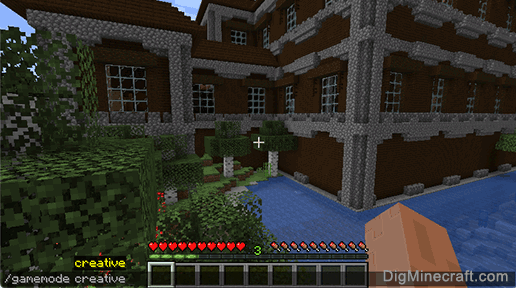
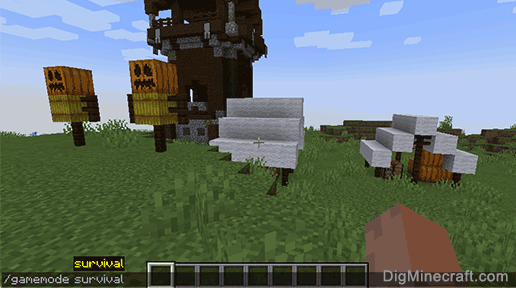
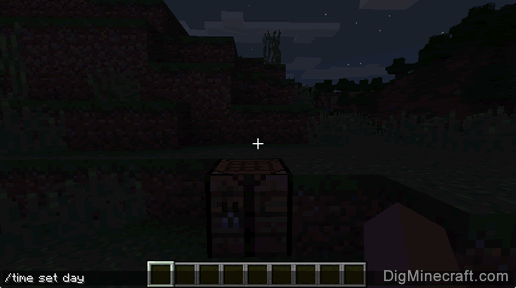
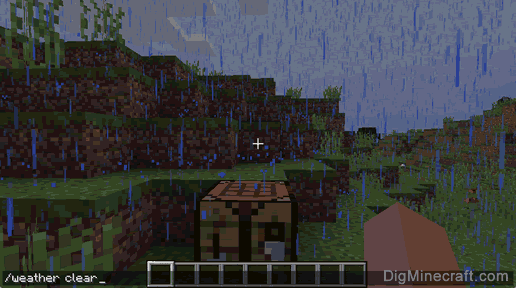

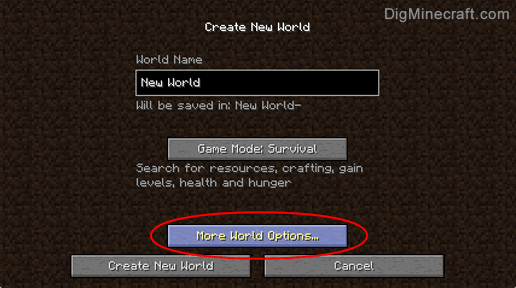
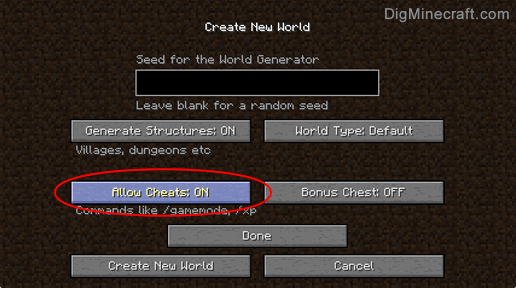
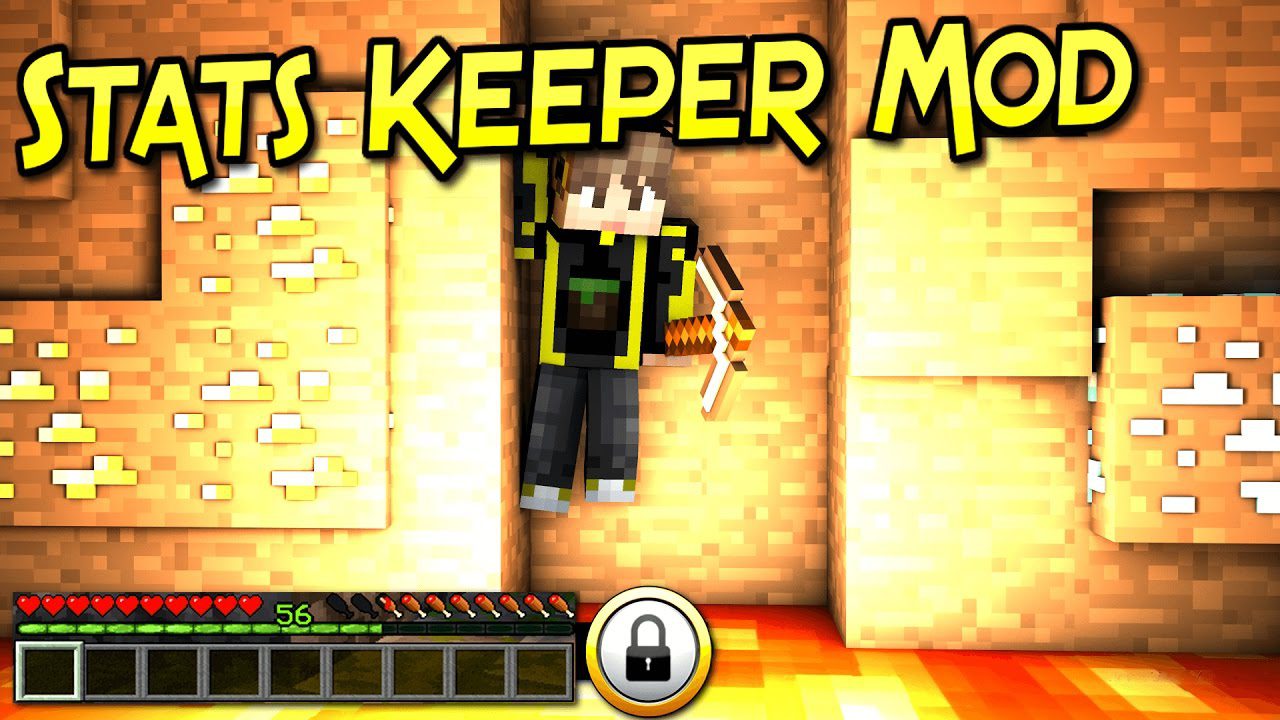



No comments:
Post a Comment