How to Use the Kick Command in Minecraft
This Minecraft tutorial explains how to use the /kick command with screenshots and step-by-step instructions.
You can use the /kick command to forcibly disconnect a player from a multiplayer world in Minecraft and provide an optional reason. Let's explore how to use this cheat (game command).
Supported Platforms
The /kick command is available in the following versions of Minecraft:
| Platform | Supported (Version*) |
|---|---|
| Yes (1.13) | |
| No | |
| No | |
| No | |
| No | |
| No | |
| No | |
| No | |
| No | |
| No |
* The version that it was added or removed, if applicable.
Requirements
To run game commands in Minecraft, you have to turn cheats on in your world.
Kick Command
Examples
How to Enter the Command
1. Open the Chat Window
The easiest way to run a command in Minecraft is within the chat window. The game control to open the chat window depends on the version of Minecraft:
- For Java Edition (PC/Mac), press the T key to open the chat window.
2. Type the Command
In this example, we will forcibly disconnect the player called DigMinecraft from the multiplayer world with the following command:
/kick TheNotWanted Hacking
Type the command in the chat window. As you are typing, you will see the command appear in the lower left corner of the game window. Press the Enter key to run the command.
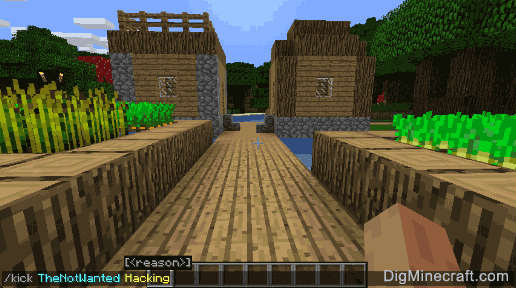
Once the cheat has been entered, the player named TheNotWanted will be forcibly disconnected from the multiplayer world. The reason displayed will be "Hacking".
Congratulations, you just learned how to use the /kick command in Minecraft!
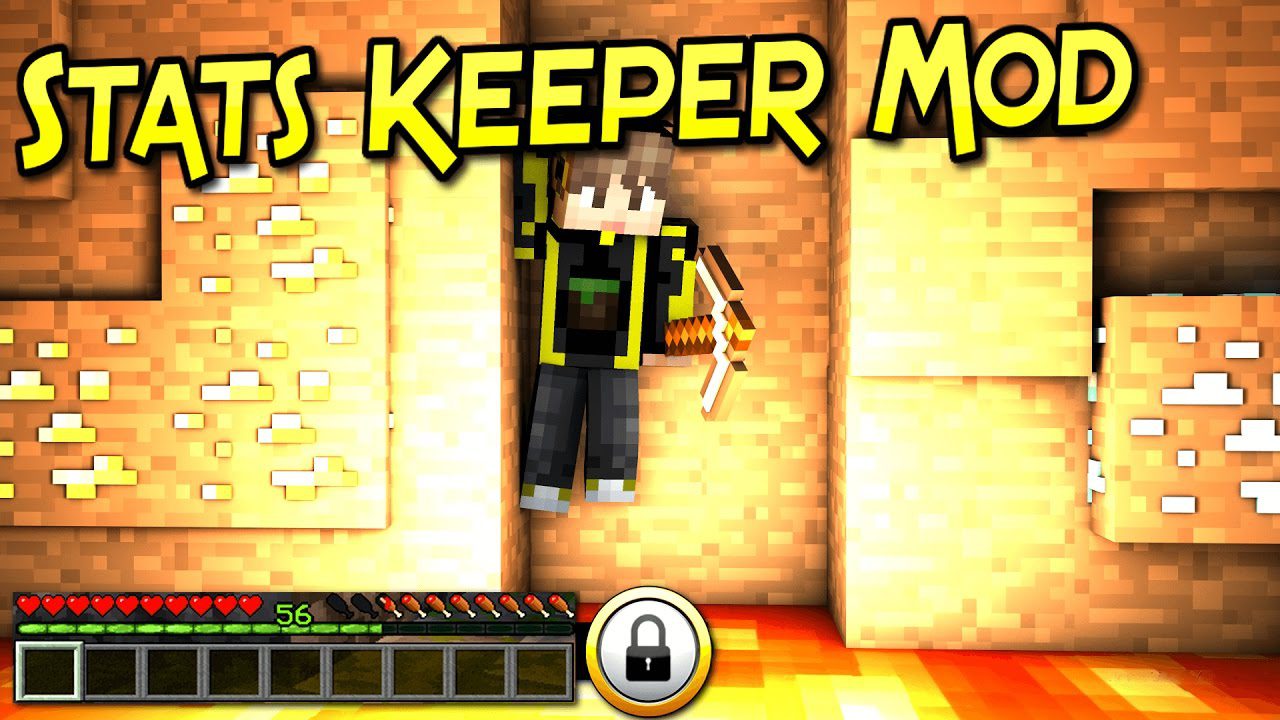




No comments:
Post a Comment