How to switch to Adventure mode in Minecraft
This Minecraft tutorial explains how to switch to Adventure mode with screenshots and step-by-step instructions.
Adventure is a game mode that has limited features to preserve adventure maps from being changed. In this mode, blocks can not be destroyed by hand, but rather you must use an item with the Can Destroy tag to destroy a block. Blocks can only be placed if the block has the Can PlaceOn tag.
Let's explore how to switch the game mode to Adventure using the /gamemode command.
Supported Platforms
The /gamemode command to switch to Adventure mode is available in the following versions of Minecraft:
| Platform | Supported (Version*) |
|---|---|
| Yes (1.3.1) | |
| Yes (1.1) | |
| No | |
| Yes (1.2) | |
| No | |
| No | |
| No | |
| Yes (1.5.0) | |
| Yes (1.1) | |
| Yes (1.0.18) |
* The version that it was added or removed, if applicable.
Requirements
To run game commands in Minecraft, you have to turn cheats on in your world.
Command to Change to Adventure Mode
How to Enter the Command
1. Open the Chat Window
The easiest way to run a command in Minecraft is within the chat window. The game control to open the chat window depends on the version of Minecraft:
- For Java Edition (PC/Mac), press the T key to open the chat window.
- For Pocket Edition (PE), tap on the chat button
 at the top of the screen.
at the top of the screen. - For Xbox One, press the D-Pad (right)
 on the controller.
on the controller. - For Nintendo Switch, press the right arrow button
 on the controller.
on the controller. - For Windows 10 Edition, press the T key to open the chat window.
- For Education Edition, press the T key to open the chat window.
2. Type the Command
In this example, we are going to change the gamemode to Adventure using the following command:
/gamemode a
Type the command in the chat window. As you are typing, you will see the command appear in the lower left corner of the game window. Press the Enter key to run the command.
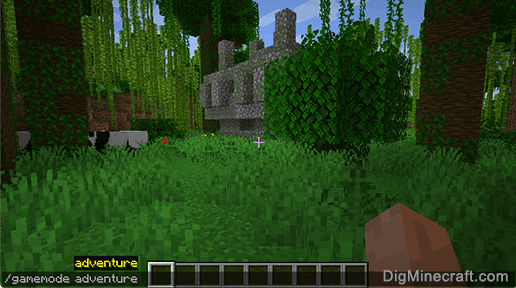
Once the cheat has been entered, the game mode will be updated to Adventure:
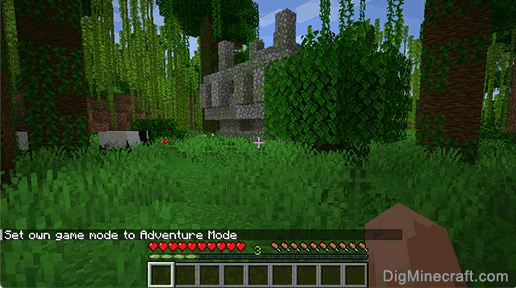
You will see the message "Your game mode has been updated" appear in the lower left corner of the game window. Also, your health meter and hunger meter will appear above the hotbar.
Now you are in Adventure game mode in Minecraft!
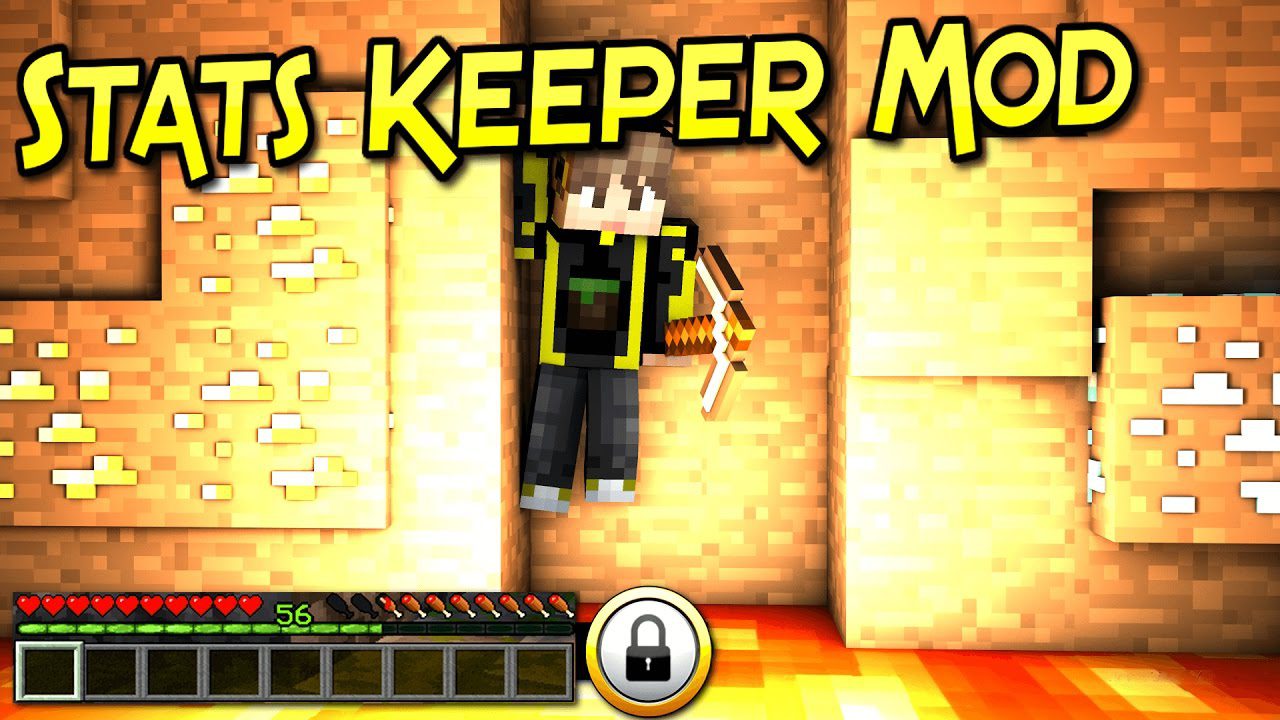



No comments:
Post a Comment