Read our safety tips for Minecraft multiplayer!
One of the best things about Minecraft is the amazing community. There’s nothing better than getting together with like-minded Minecraft players to collaborate on amazing builds, play together on Realms or compete on multiplayer servers.
With the Better Together update, there will be more ways than ever for Minecraft players on mobile devices and consoles to play together online through LAN, shared worlds, Realms and servers. With so many ways to connect from so many devices, we wanted to share some changes to Minecraft designed to ensure everyone has a positive and safe experience, as well as some online safety tips.
We believe improving online safety is an ongoing effort. These changes are just one step in how we at Minecraft are working on creating online gameplay everyone can enjoy. But we also want your input. If you have any suggestions for how we can improve online multiplayer experiences, or have any feedback for our team, please share your ideas at feedback.minecraft.net - we read every single one. A safe and welcoming experience starts with a great community, so thank you for sharing your input, and being the wonderful Minecraft player that you are!
GAME UPDATES FOR SAFER ONLINE PLAY
With the Better Together update, there will be a few changes to how you connect and communicate in online multiplayer games on mobile, Windows 10 and console devices.
XBOX LIVE SIGN-IN REQUIRED FOR ONLINE MULTIPLAYER
Xbox Live is a social network for gamers, that’s free to join, doesn’t require an Xbox console and gives you your very own gamertag – also used as your name when playing in Minecraft!
Starting with the Better Together update, you’ll need to have a gamertag of your own to connect to online multiplayer experiences, whether that’s a Realm, an official server partner or a hosted Minecraft world via an IP address.
By creating an Xbox Live account and gamertag, when logged in you can set your own privacy and multiplayer preferences, create and manage accounts for your family members, and stake your claim on your name in the Minecraft universe. Plus, because everyone will have an account, if you do run into any creepers ruining the fun, it’s easy to report them, and for our Enforcement team to identify the player in question.
Of course if you are playing on a local area network (LAN) connection, you won’t need to sign in to play with friends on the same network.
ADD, MUTE, BLOCK OR REPORT PLAYERS FROM THE PAUSE MENU
Because everyone you’ll meet online in Minecraft will have their own gamertag too, you can add new friends, or mute, report or block someone, right from the pause menu in-game. Here’s a run-down of the options:
Add Friend: If you add someone to be your friend on Xbox Live, they will be able to join you when you’re playing on your own Minecraft worlds, and they’ll show up in your easy-access invite lists for Realms and online multiplayer.
Mute: When you mute someone, you won’t see any of their messages in game chat or in servers.
Block: Blocking someone means that they can’t contact you at all in Minecraft or through the Xbox Live network. You won’t see their messages in chat, they can’t join your Realm (even with an invite), you won’t see any Xbox Live messages or game invites from them.
Report: Reporting someone sends a message to Minecraft and Xbox Live Enforcement with information about the issue.
We take reports very seriously. All our players are expected to adhere to the Xbox Live Code of Conduct. When you report bad behavior you’re helping to create a positive and welcoming experience for all Minecraft players. Depending on the infraction a report can result in consequences such as a temporary inability to chat in game, a suspension from being able to join servers or multiplayer worlds, or in the most extreme cases, a permanent Xbox Live account or console suspension!
In order to prevent false reports, our Enforcement teams work to verify and confirm any misconduct reports.
SET PLAYER PERMISSIONS FROM THE PAUSE MENU
Want to invite friends to look but not touch in one of your shared worlds? Or help you fight off a horde of zombies without attacking each other? Now you can with new player permissions which you can manage right from the game. You can set custom permissions for each player in your world or Realm, or use pre-set permissions levels.
CHAT FILTERS
While we want everyone to be able to express themselves within Minecraft, we also want the entire player community to feel comfortable and welcome. Throughout the game we’ve expanded the list of words that get filtered out by our chat filter.
On our official server partners - CubeCraft, InPvP, Lifeboat and Mineplex - there are some additional filters for email addresses and numbers, including phone numbers and ages.
SERVER MODERATION
While we continue to look for ways to help protect our players, we’re excited to be working directly with official server partners that are adding additional moderation and tools to help with player safety.
VOLUNTEER MODERATORS
Each of our server partners work with a fantastic team of volunteers to keep an eye out for bad behavior, including bullying and cheating, and help report issues.
EXPANDED CHAT FILTERS
Each server partner includes their own expanded word filter list to make their server experience friendly for all ages.
REMOVAL OF PRIVATE MESSAGING
At our request, our official server partners – CubeCraft, InPvP, Lifeboat and Mineplex – have removed private messaging, including the /tell command, to allow more thorough moderation across all parts of the server.
PRIVACY SETTINGS, PARENTAL CONTROLS AND CHILD ACCOUNTS
Your new Xbox Live account gives you access to a whole host of settings to let you, and your family, play the way you want online. You can manage all of your settings at account.xbox.com/settings but here’s a rundown of the most important ones:
“JOIN MULTIPLAYER GAMES” SETTINGS
If you have your settings set to block joining multiplayer games, you can’t join any multiplayer games in Minecraft, including shared local worlds, Realms or servers. To enable multiplayer in Minecraft, make sure this setting is set to ‘Allow.’
“OTHERS CAN COMMUNICATE WITH VOICE, TEXT, OR INVITES” SETTINGS
If you have your settings set to block communication from others, you will still be able to join and play in multiplayer experiences across Minecraft, but you won’t be able to see chat messages from other players or receive invites to join other players’ games.
CHILD ACCOUNTS FOR UNDER 13S
If you are under 13 years old, you will need your parents permission to create an Xbox Live account. Parents can add a child account at https://account.microsoft.com/family/addmember.
By default, all child accounts have their multiplayer and communication settings blocked. This means that until a parent logs in and changes the setting to enable multiplayer, child accounts can’t play on other player’s worlds, or on Realms or servers, or chat with other players online.
To learn more about Xbox Live settings, you can visit https://privacy.microsoft.com/en-us/xbox-one-privacy-and-online-safety
GENERAL TIPS FOR STAYING SAFE ONLINE IN MINECRAFT
There are a ton of great guides for staying safe online (here’s one we recommend!) but here are a couple of Minecraft-specific tips.
NEVER SHARE YOUR XBOX LIVE ACCOUNT PASSWORD
Your account not only includes your personal information, but if you have a Realm or have made a purchase in the marketplace, it also is the record of all of your online purchases in Minecraft. You should never give out your password or share your Xbox Live account.
THERE’S NO WAY TO GET FREE MINECRAFT COINS OR MARKETPLACE CONTENT
Anyone who asks for account details or personal information, and promises you Minecraft Coins or content in return is up to no good! There’s no way to get Coins or marketplace content other than through the game – and there’s no way to send Coins to another player.
WE WILL NEVER ASK YOU TO SHARE PERSONAL INFORMATION, INCLUDING YOUR PASSWORD
The Minecraft team and server moderators will never ask for your password, or personal information like your address, phone number, age or full name.
YOU CAN TURN ON AND OFF MULTIPLAYER FOR LOCAL WORLDS THROUGH THE SETTINGS MENU OF YOUR GAME
If you have Xbox Live multiplayer permission enabled, your local worlds have multiplayer settings turned on by default. This means that it’s easy for players that you have already added as friends in Xbox Live to join your world and play too. If you want to prevent anyone from joining your local worlds, you can turn off multiplayer from the settings menu.
SO! STAY SAFE OUT THERE!
Minecraft is, and continues to be, a community about creativity, self-expression and acceptance. We hope that these changes and tips will ensure everyone feels safe, secure and comfortable playing online, both with old friends and new ones, in whatever worlds their Minecraft travels take them.
As always, please share your feedback, ideas and comments at feedback.minecraft.net - we’d love to hear from you!

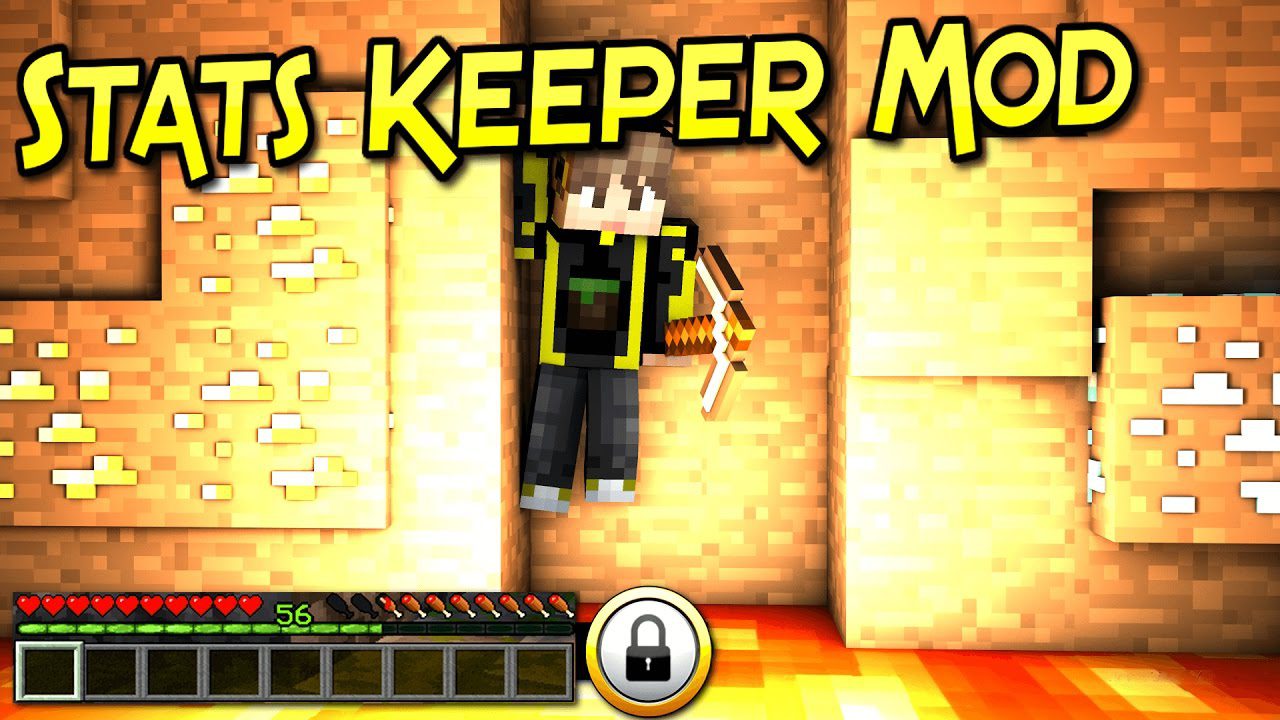



No comments:
Post a Comment