This Minecraft tutorial explains how to change the camera angle between first person and third person perspective when you play the game.
When you create a new world in Minecraft, you will start in first person view. However, you can switch to third person mode and see your body in the game, either from the front or from behind.
Views in Minecraft
These are the three different views in Minecraft. Let's explore each of them.
1. First Person View
With the first person view, you see the game from the player's perspective. The only part of the player that you see is the player's right hand or the item the player is holding.
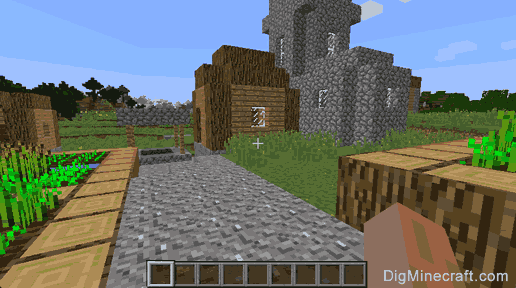
2. Third Person Rear View
With the third person rear view, you see the game as if you were standing behind the player. You will see the player's body from the back.
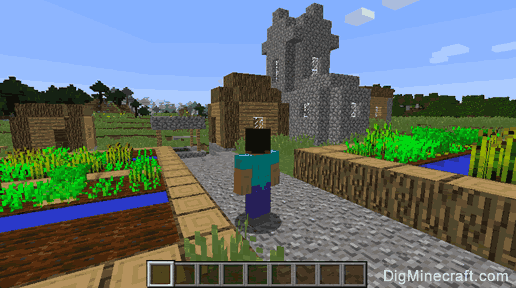
3. Third Person View
With the third person view, you see the game as if you were facing the player. You will see the player's body from the front.
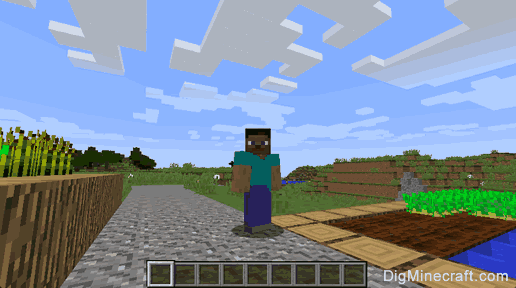
Game Control to Change the View
In Minecraft, you can toggle between these three views (camera angles) using a game control. Here are the game controls to change between views on the Minecraft platforms:
| Platform | Game Control to Toggle View |
|---|---|
| Press F5 key | |
| Pause game, go to Settings, select Video button and change "Camera Perspective" setting | |
| Press down on Left Stick (LS) | |
| Press down on Left Stick (LS) | |
| Press down on Left Stick (LS) | |
| Press down on Left Stick (LS) | |
| Press F5 key | |
| Press down on Left Stick | |
| Press down on Left Joycon Stick | |
| Press F5 key |
Toggle Order for the View
When you toggle between views in Minecraft, here is the order of the camera angles:
First Person → Third Person Rear → Third Person → back to First Person
When you press the game control to toggle the view, you will move to the next camera angle. Depending on which view you want, you might have to press the game control more than once.
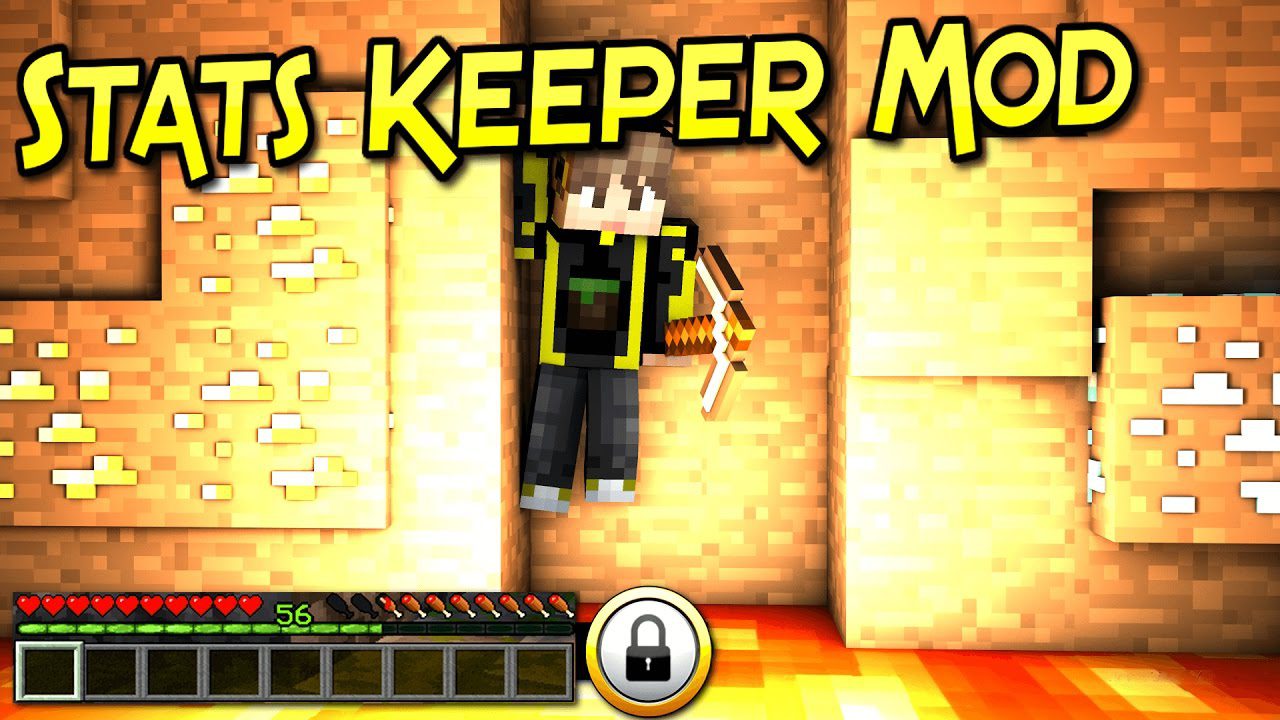




No comments:
Post a Comment